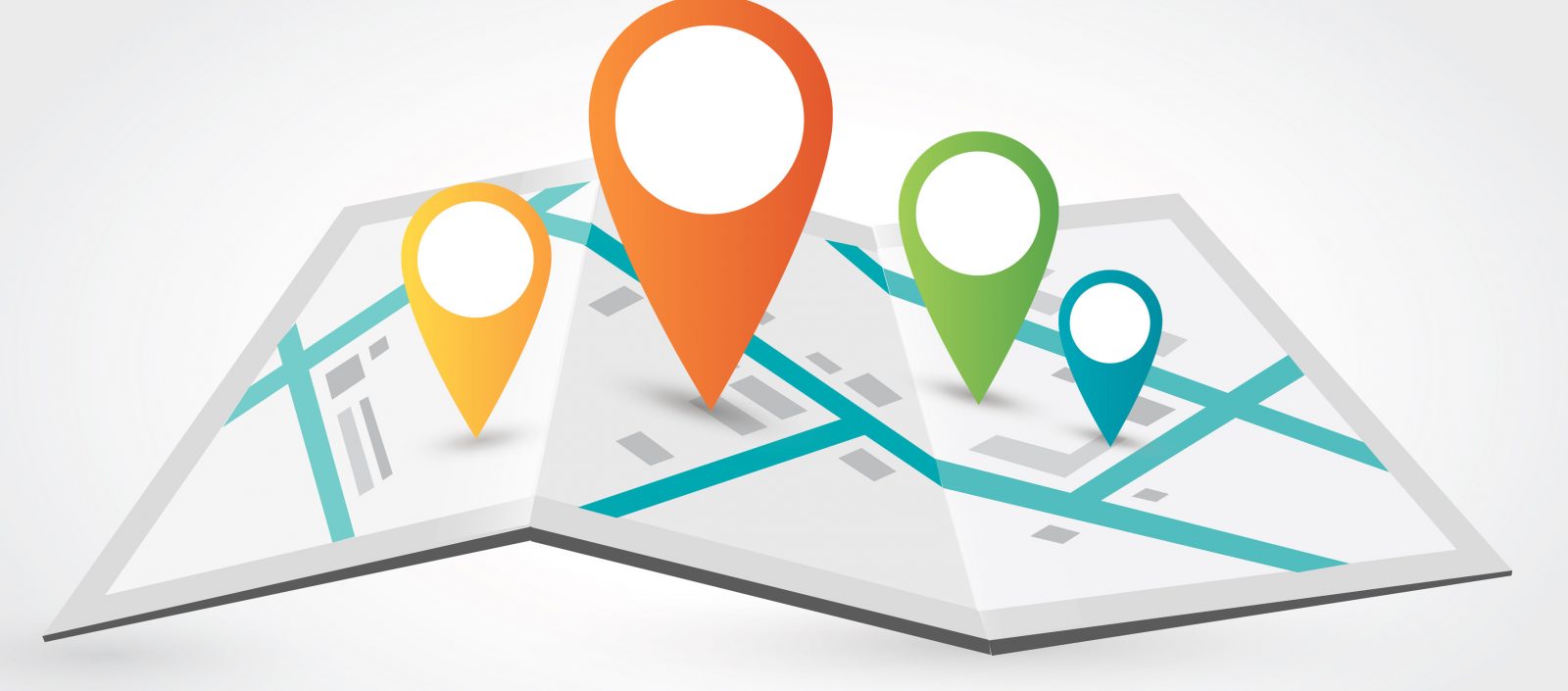Today we’re very excited to announce the availability of multiple location and department scheduling. If you’re an organization with multiple locations — regardless of time zone — you can now set up schedules for each (e.g., “NY store”, “San Fran store”). And if you’re a large organization , you can set up different departments within your account (“House Keeping”, “Front Desk”).
With each location/department, you get an entirely separate schedule — all in one Hello Scheduling account. Employees can be assigned to work at one or more locations.
Setting Up Your Departments
Larger organizations, like those with 60+ employees, can set up different departments using this new feature. For example, if you’re scheduling a hotel, you might set up different departments:
- Restaurant
- Security
- House Keeping
- Front Desk
Now you can have separate schedules for each department (and you won’t accidentally schedule a house keeper to the front desk).
How to Set Up Your Departments or Locations
To set up your department or location, navigate to the settings area of TrackSmart Scheduling, and simply fill out the department name and select a time-zone.
When you’re finished creating your location, you can navigation to the “Employees” area to assign employees to different locations.
As mentioned earlier, once you’ve assigned an employee to a department or location, you’ll be able to schedule them. With TrackSmart Scheduling, we help you avoid accidental scheduling. While in the scheduling area, your locations/departments will be displayed at the top. Simply select a location/department to select between schedules.
Let’s Get Started
So if you have an account, let’s set up your departments or locations.
Happy Scheduling!